Step 1. Open PDF File
Once you have installed PDFelement on your computer, go to desktop and run it on your computer. On the Home window, click on the “Open files” button to open the PDF file that you want to protect from editing.

Step 2. Protect a PDF from Editing
After opening the PDF file, click on the “Protect” tab and select “Set Password” from the top menu. On the next dialogue, check the little box under permissions and enter the password for your PDF file. You will have to enter the password again to confirm it. Finally, click on the “Save” button on this page.

PDFelement is not a simple PDF encrypting software, it is your all-in-one solution for PDF files. By using the program on Windows or Mac OS X, you can either create a PDF file using a blank page or different images that you want to incorporate in your PDF file. It also lets you edit each and every part of the PDF file from adding new text, removing existing text, editing images, converting the PDF file to a suitable format.
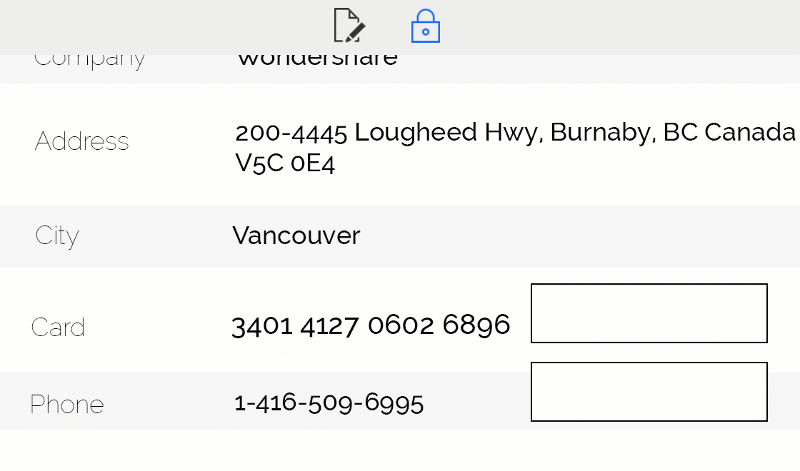
One of the main features of PDFelement is encryption; you can either add a password to even open the document or can add the password to get access to the specific functions. The specific functions will include printing, editing, copying, commenting, or even form filling. The best part about using this software is that it does not require rocket science, all you have to do is click on the “Protect” tab and add a password for the document.
